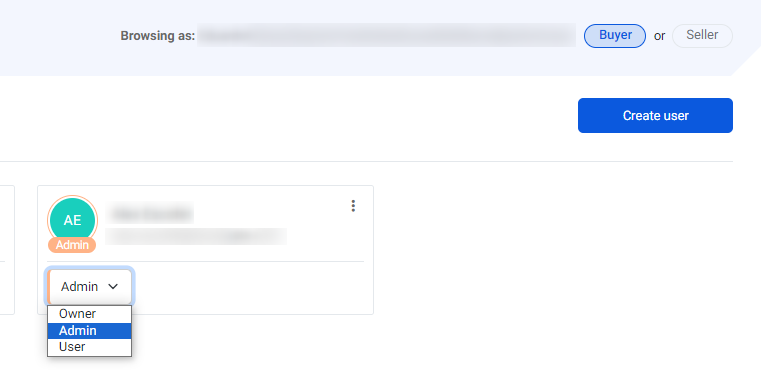Easily create and manage users with just a few steps.
In order to add new users simply follow the steps below:
1. Log onto our website ✔️
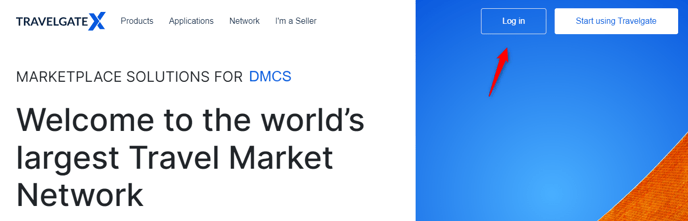
2. Click on Settings - Users Management🔎
Here you will be able to visualize the list of users linked to your Organization.
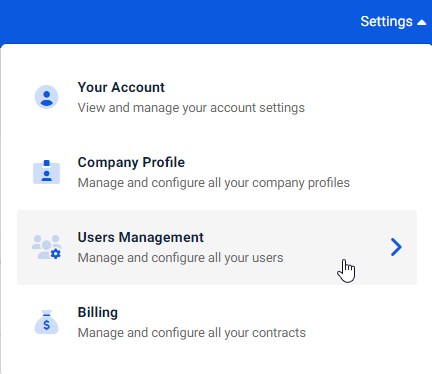
3. Create a new user☑️
To add a new user, just click on "Create user" and fill in the information requested in the form. Please note that only Owner and Admin members can add users to an Organization.
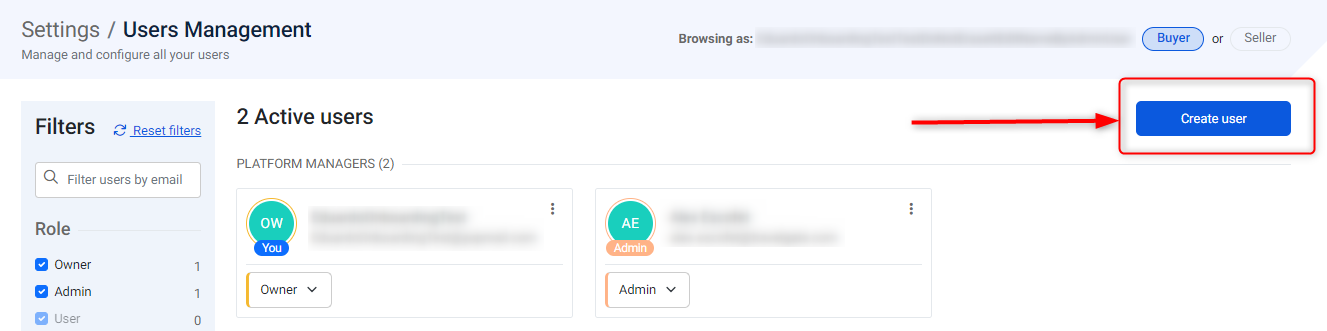
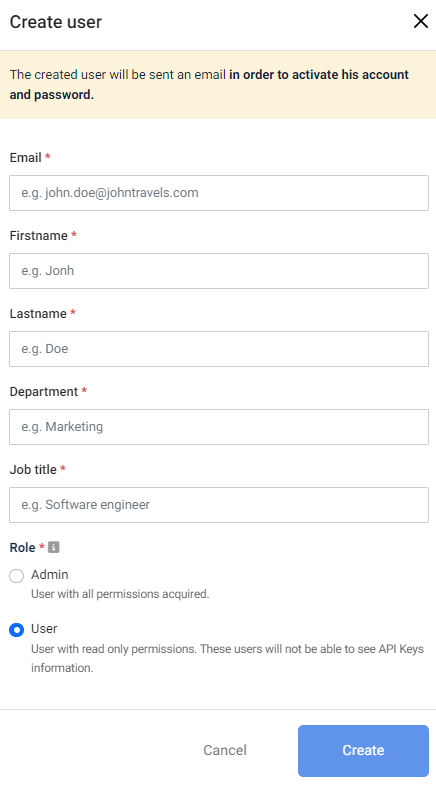
User roles:
- Admin: User with complete permissions.
- User: User with read permissions. This users will not be able to visualize the API key information.
4. Complete the sign-up process🚀
The new user will receive an e-mail in order to set their password and they will be able to explore our website. Easy, right?
How can I modify the role assigned to a user in my Organization?💡
- Click on Settings - Users Management
- Filter the user to be updated
- Use the drop-down menu in order to modify their role - please note that this feature is only available for Admin or Owner users.