Navigating the B2B Reservation Tool: A Quick Guide
How can I access my B2B Virtual Agency?💡
- Log onto our website
- Click on APPs in the top menu
- Click on "B2B Virtual Agency"
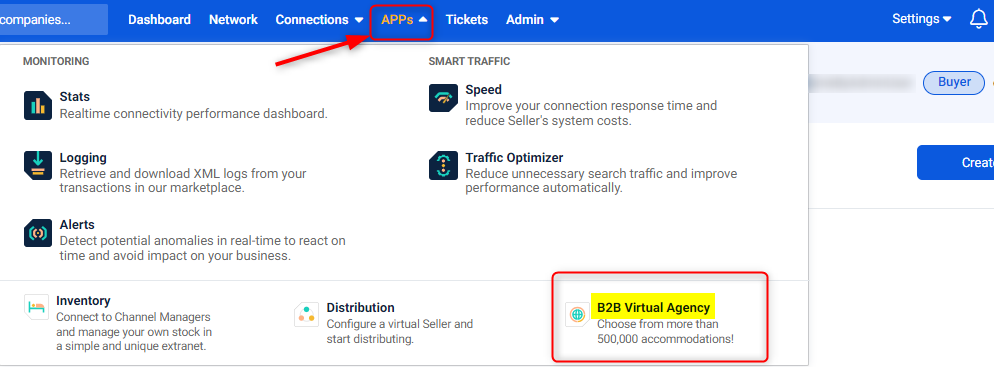
- You will be then redirected to our Availability request form, where you can specify your Search criteria and send requests - you can also utilize your own hotel codes (own context) and run requests for multiple Sellers simultaneously by activating the "Best Price". By enabling the "Audit Transactions", you will be able to register and retrieve the request and response logs of your Search.
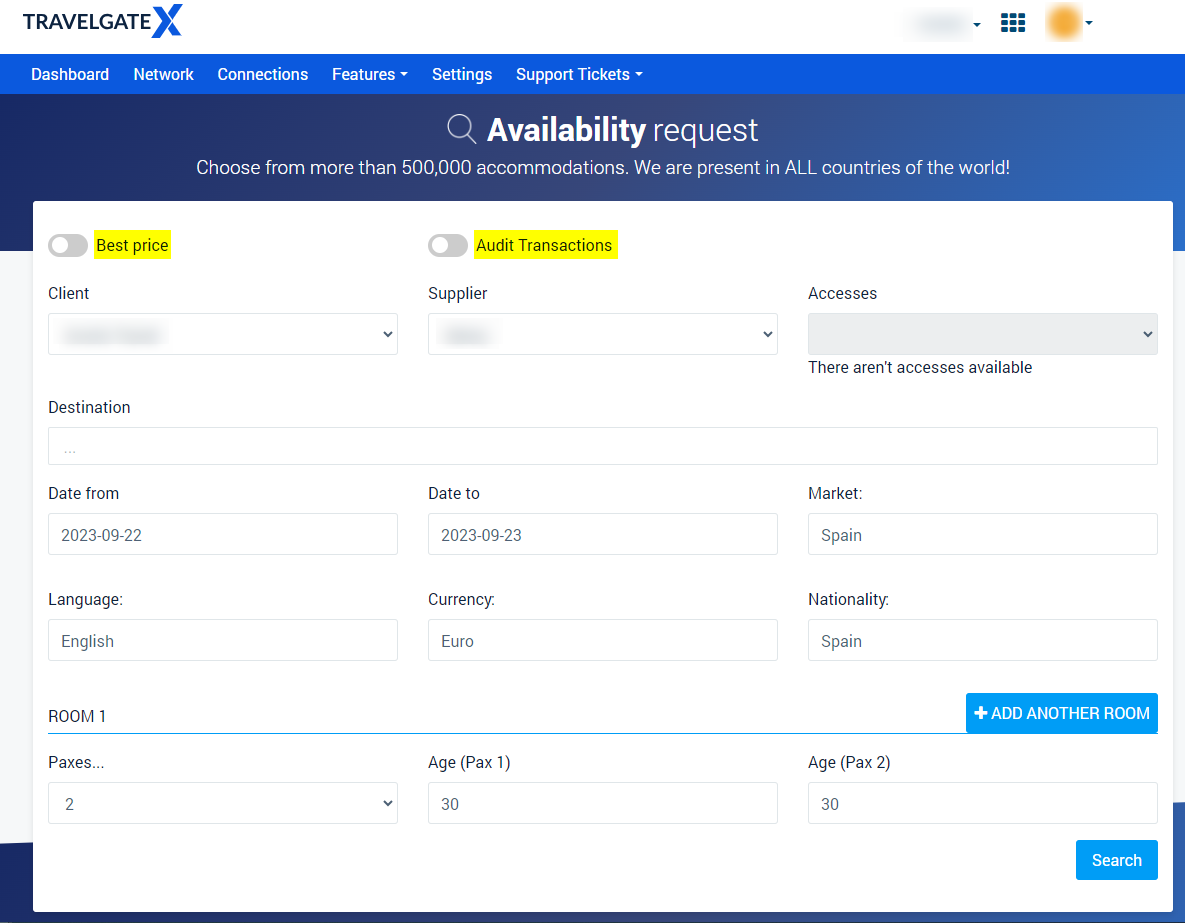
- After clicking on "Search", you will be directed to the results page where you can find a range of options - click on the filter icon to the left of the screen to visualize the logs of your transactions.
- To access all the information about your preferred choice, such as price, cancellation policies, booking details, remarks, and more, simply click on "Quote Info".
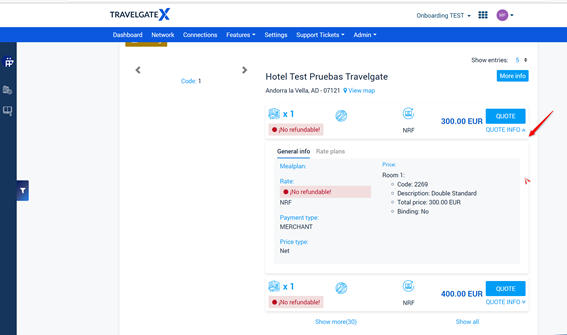
- To finalize your booking, click on "Quote" and proceed to the booking step of the reservation. Additionally, if you want to download the Quote logs, you can do so by clicking on "Show RQ" and "Show RS".
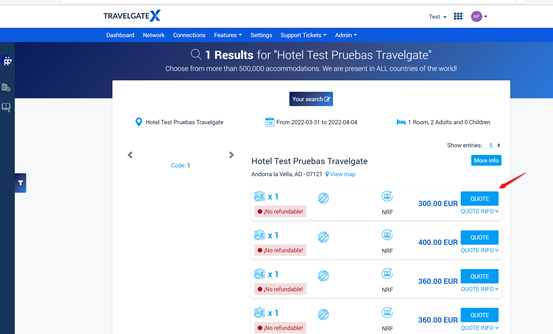
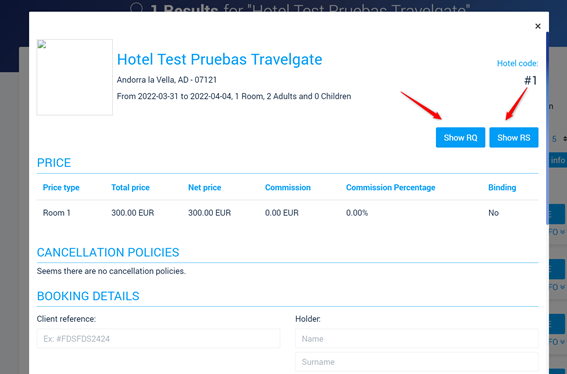
- During the Book step, make sure to provide all the necessary details for the booking, including client reference, holder information, and passenger details. If you don't have the ages of the passengers, you can set a default age, such as 30 for adults or 12 for children.
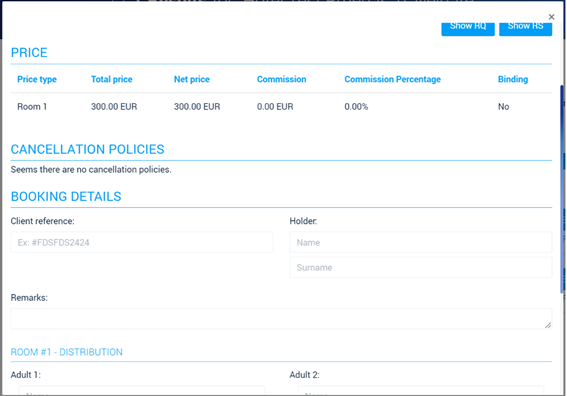
- Click on "Book," and you'll receive a "Booking Success!" message once the booking is confirmed.
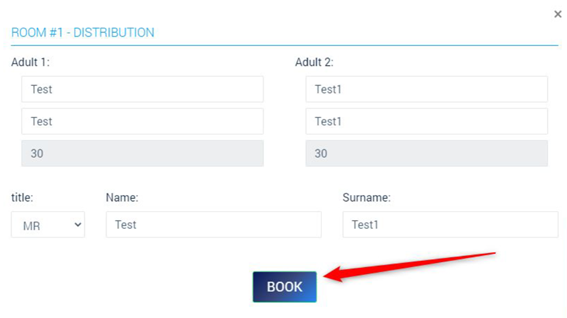
- If you come across a booking status other than "OK" or if you want to review the details of a booking, you can easily access "My Bookings". Once there, you have the option to filter the information based on dates or reference to quickly locate the specific booking you need.
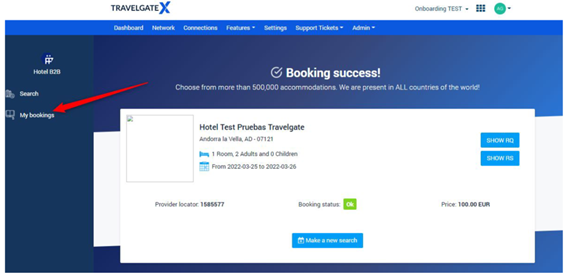
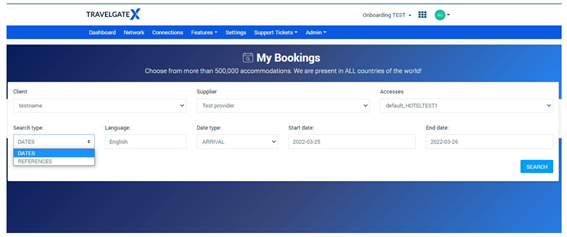
- Once you find the booking you are interested in, you can either check its booking details or cancel it if necessary:
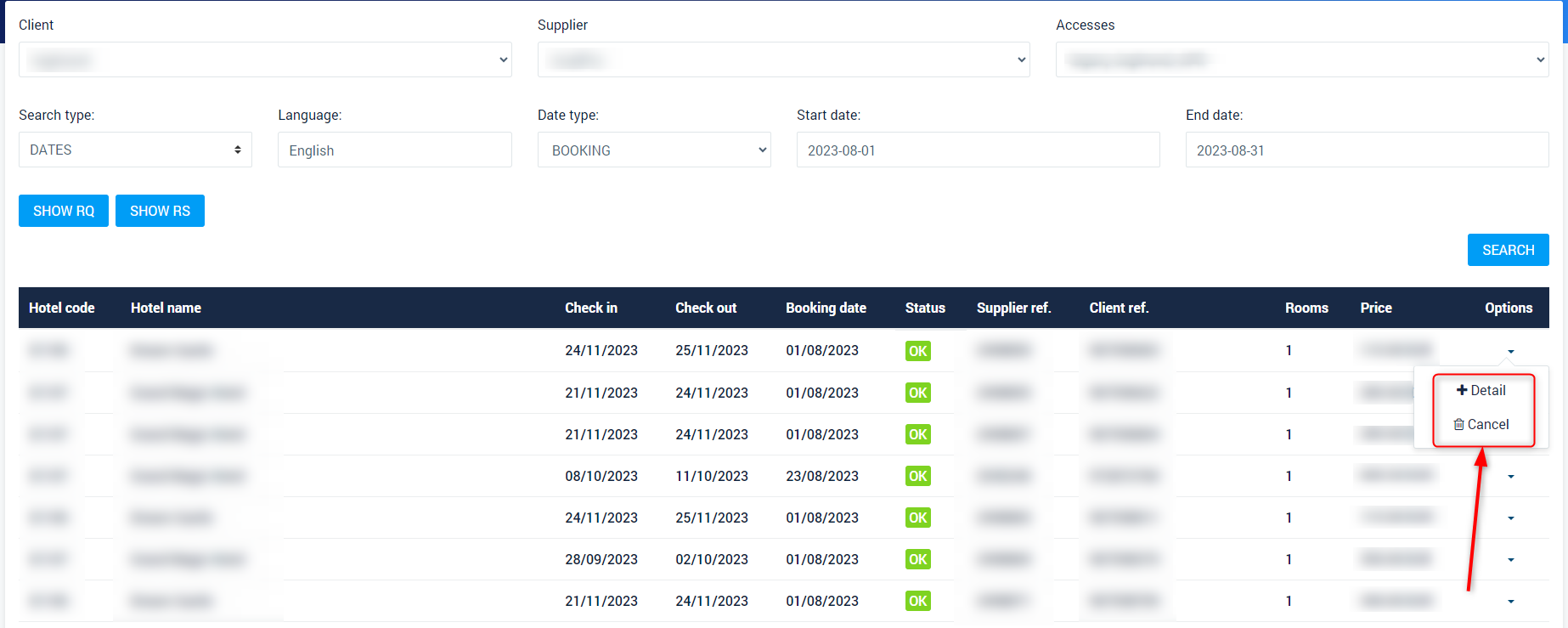
Enjoy a seamless booking experience with the TravelgateX B2B Reservation Tool, where simplicity and convenience go hand in hand! 🏨