Search and download XML logs from your transactions in our Marketplace
How can I use Logging? 🔍
- Log onto TravelgateX
- Click on APPs>Logging
- Decide if you prefer to search by connection, reference or session ID.
- Then, select the connection(s) and adjust the filters:
- Time range (UTC)
- Operation type: Book, Quote, Cancel, Search, Other.
- Status/Error code: list of errors
- Click on Search
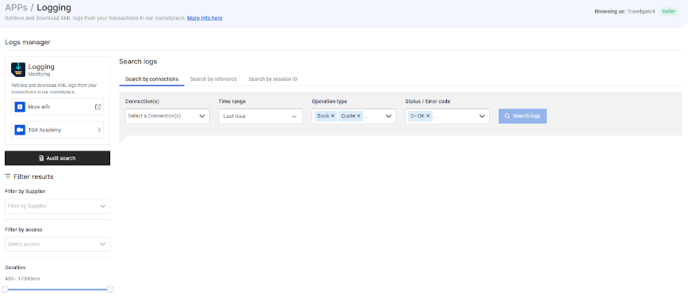
Please be aware that operation type “Search” will only return results when the search has been audited first.
What information does Logging provide me? 📤
If your search criteria returns logs, Logging will display the following information:
- Timestamp
- Duration of the transaction
- Connection
- Client
- Access
- Status/Error Code
- Operation type
- Session ID (as a unique identifier for this transaction)
- Traffic Type (Basic, Optimized, Scheduler, Speed)
- Actions: Download link, as logs can be downloaded individually or in bulk using the "Download All" option above the table.
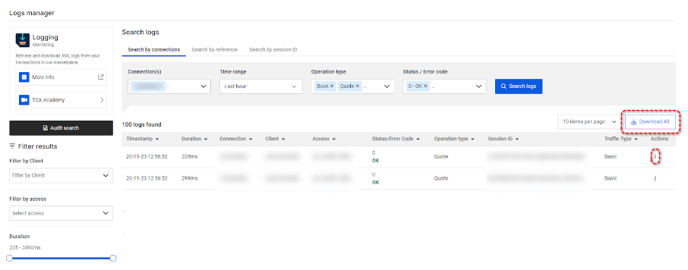
If your search returns many results, we recommend you use additional filters on the right: “Filter by Supplier”, “Filter by Access” or “Duration”:
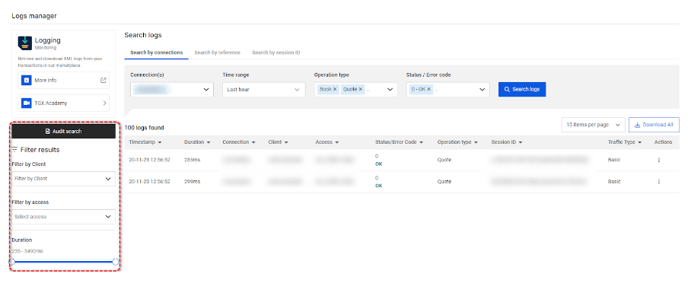
How can I download my Search logs? 💾
Just imagine the enormous task of storing the astounding number of search transactions, exceeding 3 billion, that occur daily at TravelgateX. As a result, we have opted not to store search transaction logs by default.
What can I do if I need Search logs in order to identify an error or to solve a dispute?💡
- Head to the “Audit Search” option.
- Indicate the connection or access you need Search logs from. You will also be able to check the Audit searches history for further details on your previous audits.
- Our APP will start saving 5% of your Search traffic for 5 minutes.
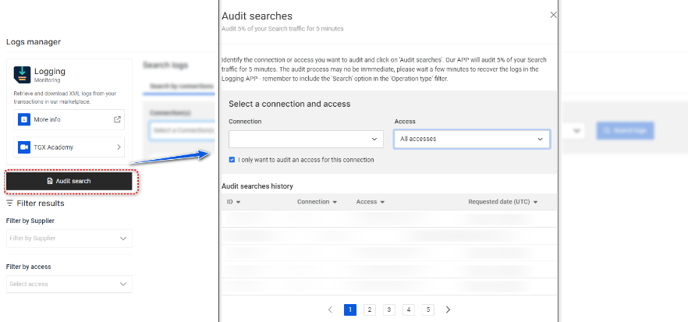
⚠️ The audit process may no be immediate, please wait a few minutes to recover the logs in the Logging APP and remember to filter by “Search” Operation type.
What is the “tgx_sess” parameter in Logging (Legacy API)?💡
The “tgx_sess” parameter that can be found in your Reservation request and it includes the sessionID value of its corresponding Valuation.
How can I use the “tgx_sess” parameter in Logging?
You can use the “tgx_sess” to check the Valuation logs for a specific Reservation (for instance, to check its cancel policies). Just follow the steps below:
- Download the Reservation logs through our Stats or Logging APPs.
- Find the parameter “tgx_sess” in your Reservation request: it includes the sessionID value of its corresponding Valuation. For example:
<Parameter key="tgx_sess value="c0c89c0c-29a3-40ff-8c7b-bd179c57faea"/>
- Click on “Search by reference” or “Search by session ID” and fill in the fields:
- Search by reference

- Search by session ID
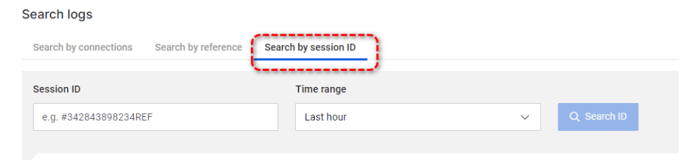
- Search by reference
- Click on Search and Logging will return the Valuation logs for that specific Reservation.
Please be sure that you select the correct time range to which the reference or Session ID belongs; otherwise, results will not be displayed.